Split Image
Split Image is a user-friendly tool that allows you to quickly and easily convert any image into different format. Whether you need to resize an image for social media, create a thumbnail for a blog post, or simply want to make a square version of a rectangular image, this tool has got you covered. Upload an image and split it by fixed ratio, pixels, shapes, or split the image into 2/3/4/5 equal parts/sections. Processing happens fully in your browser.
Drop an image here, or
Split an Image: a fast, private image splitter
Split an Image is a lightweight image splitter built for speed and privacy. Open it in your browser, drop a picture, and decide how you want to split image content: equal parts, fixed ratio, fixed pixels, or a clean square or circle. Everything runs locally, so your files never leave your device. Whether you want to split photo banners for social media, crop a hero image to a perfect ratio, or prepare assets for a design system, the workflow stays smooth and predictable.
The interface is simple by design. You see a live preview, move the frame, adjust size, and export a crisp PNG. If your picture is extra wide or tall, the one‑tap tool can split image content into 2, 3, 4, or 5 slices in a single click. For profile pictures and thumbnails, switch to Fixed shape and create a neat square or circle. Creators who need to split photo sets regularly will appreciate how little friction there is: no log‑in, no uploads, no waiting.
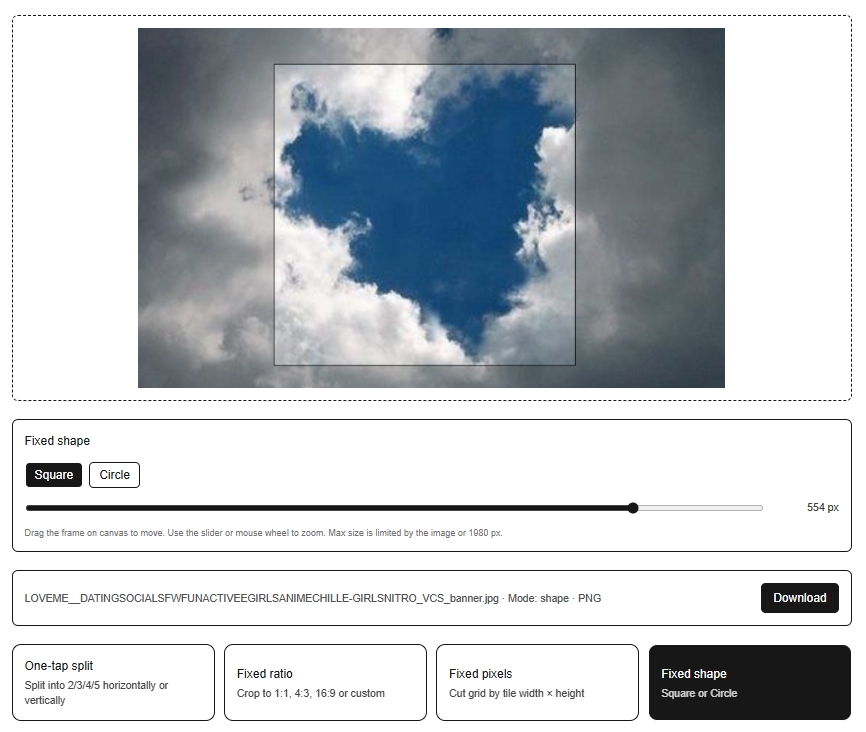
How to use
1) Upload
Click “Choose an image” or drag a file onto the canvas. The app corrects orientation automatically and shows a live preview.
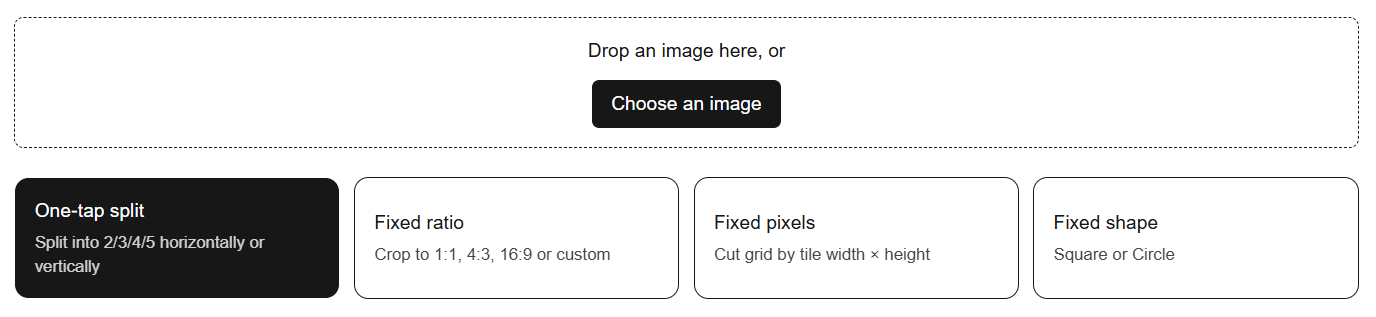
2) Pick a mode
One‑tap split (2/3/4/5), Fixed ratio (1:1, 4:3, 16:9 or custom), Fixed pixels (tile width × height), Grid (N×M, 3×3 by default up to 10×10), or Fixed shape (Square / Circle). Use the slider to resize in ratio and shape modes, then move the frame to the exact area you want to split photo content from.
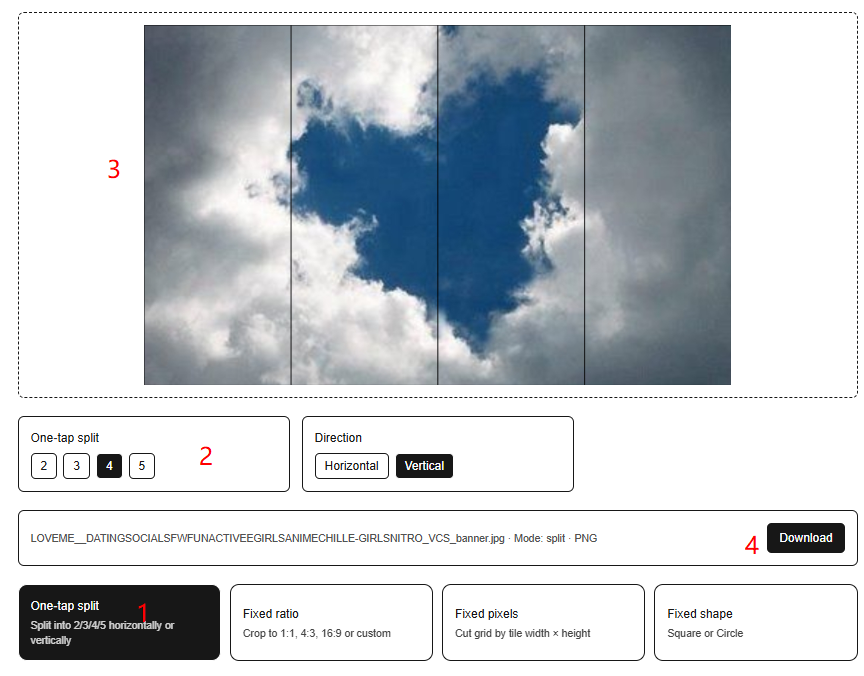
3) Preview and export
Check the grid and slice numbers in the preview. Click Download to export a single slice or the whole set as PNG. All processing happens in your browser when you split image files.
Features
One‑tap split
Quickly slice a wide or tall image into 2, 3, 4, or 5 equal parts with a single click. Extra pixels are distributed from the first slices to keep a balanced layout.
Fixed ratio
Crop to precise aspect ratios such as 1:1, 4:3, or 16:9, or enter a custom ratio. Drag the frame to the target area and resize with the slider for pixel‑perfect control.
Fixed pixels
Cut a grid by tile width × height (up to 1024 × 1024 per tile). This is ideal for sprites, banners, and consistent thumbnails across layouts.
Grid (rows × columns)
Use the built‑in image splitter and grid maker to divide any picture into a clean N×M grid — perfect for 3×3, 4×4, or 5×5 layouts, with custom rows and columns up to 10×10. Creators often use this as a grid maker for Instagram to publish seamless panels across the feed while keeping every tile exactly the same size.
Fixed shape
Export a perfect square or circle with transparent edges (PNG). The preview shows an exact circular outline for circle crops, so what you see is what you get.
FAQ
Is my data uploaded?
No. The tool processes everything locally. Your images never leave your device.
Which formats are supported?
Common formats like JPG and PNG work best. Output is PNG by default for clean edges and transparency when needed.
How does “One‑tap split” decide slice sizes?
The app divides the long side into equal parts. Any leftover pixels are distributed from the first slices to keep a balanced layout when you split photo banners.
Can I control the crop area?
Yes. In Fixed ratio, Fixed pixels, and Fixed shape you can drag the frame over the image and use the slider to resize precisely.
What if I need a perfect circle avatar?
Choose Fixed shape → Circle, adjust the size with the slider, align the frame, and export. It’s the quickest way to split image tasks for profile pictures.
Will this work offline?
The app is designed for in‑browser processing. Once loaded, it keeps working even with spotty connections.